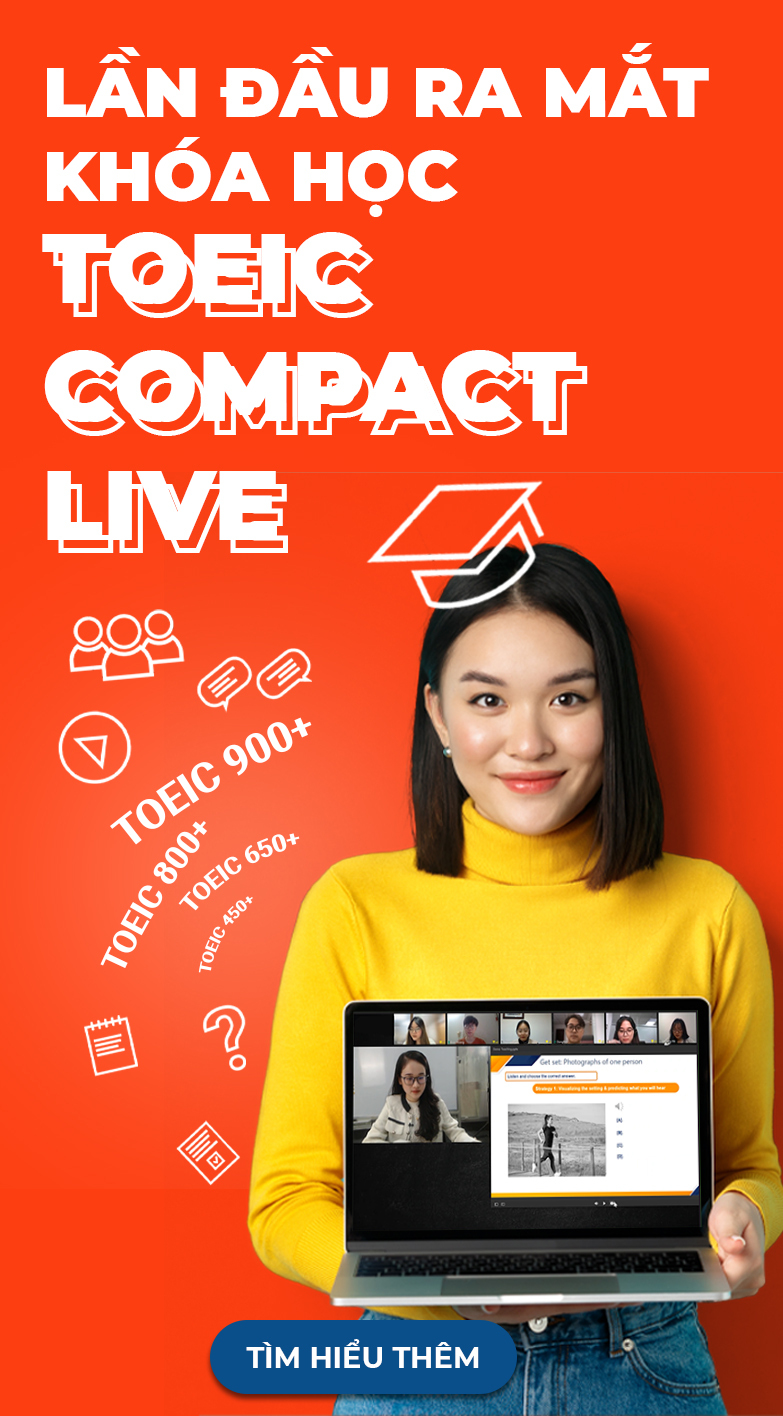Frequently Asked Questions
Contact us for further support!
We are available via hotline 1900 636929.
How should I use the double-sided pen provided to take the test? How can I correct my answers?
- When answering multiple-choice questions (listening and reading sections), candidates should use the thick side of the double-sided pen and mark "●" on the corresponding number. If answers need to be changed, use correction tape and completely cover the incorrect answer so it is not visible.
- When answering writing questions, candidates should write their answer only within the given space using the thin side of the double-sided pen. Answers written outside the given space or in other positions will not be scored. To correct answers, candidates may draw two lines over the incorrect answer or use correction tape. If a correction tape is needed, quietly raise your hand and ask the proctor.
Questions on the same topic
Information regarding your candidate ID number and test room will be communicated to you via email at least 2 weeks before the test date. It is important that you check your email, including the spam folder, to ensure that you receive this notification. In the event that you do not receive any emails before the specified deadline, please reach out to us for assistance. You can contact our hotline at 1900 636 929 or send an email to info@iigvietnam.edu.vn (available from Monday to Saturday, 8:00 AM to 12:00 PM, and Monday to Friday, 1:30 PM to 5:30 PM).
- To print the test admission form, you have two options:
1, Follow the instructions provided in the email titled "Your Candidate ID Number and Test Room Information" to print the test admission form.
2, Access the system at https://online.iigvietnam.com/, log in to your account, click on your personal account name in the website menu bar, navigate to "Test registration history," and select "Print the test admission form."
Please note that it is essential to print and bring the test admission form on the day of the test. When printing, ensure that it is in color, on A4 paper size, and in portrait orientation.
- You must bring the original document that you used to register for the exam. It could be your ID card, Citizen ID card, or Passport. It is essential that the information on the document matches the registration information you provided. If there is any discrepancy between the registration details and the documents brought, you will not be allowed to take the test, and the test fee will not be refunded.
- It is important to review and comply with the "Regulations on ID documents and photo," which can be found at the following link: https://online.iigvietnam.com/en/news/quy-dinh-ve-giay-to-tuy-than-anh-the-ky-thi-topik/. If the identity documents and photos are not valid according to these regulations, you will not be permitted to take the test, and the test fee will not be refunded.
To request an e-invoice, candidates must select this service during the online test registration process.
Please note: It is not possible to request an invoice after the registration has been successfully completed.