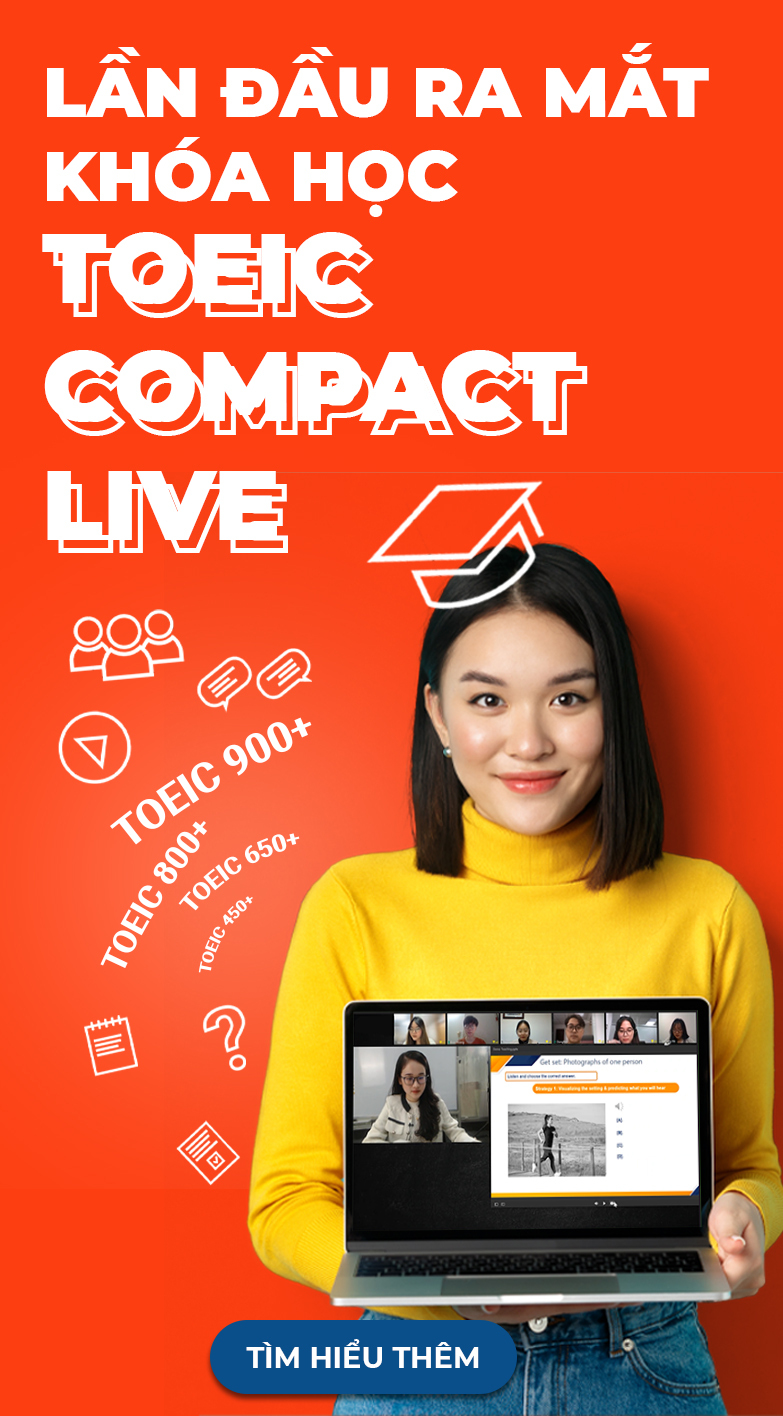Frequently Asked Questions
Contact us for further support!
We are available via hotline 1900 636929.
How should I write my "Full Name in English" when registering for the exam?
- For Vietnamese Candidates:
- Write your full name in Vietnamese without accents.
- Ensure consistency with the information on the identification document used for registration and the exam.
- Do not include any self-given or informal names.
- For Foreign Candidates: Write your full name in English as it appears on your passport.
Questions on the same topic
Your candidate ID number will be sent to you via email, typically at least 2 weeks before the scheduled exam date.
- TOPIK exam schedule in Vietnam is officially published on the IIG Vietnam website three months in advance. To stay updated, you can register for notifications on the IIG homepage.
- Alternatively, you can visit the official TOPIK homepage in Korea at www.topik.go.kr (TOPIK's official website) to access the full year's exam schedule.
The specific date for announcing the results of each TOPIK test can be found in the "Test schedule" section on the official website: [https://online.iigvietnam.com/]. You can visit the website and navigate to the "TOPIK schedule" section to view the information regarding the result date.
To check your TOPIK test scores, visit the TOPIK homepage at [www.topik.go.kr], look for the section related to the issuance of Score Report/Certificate.