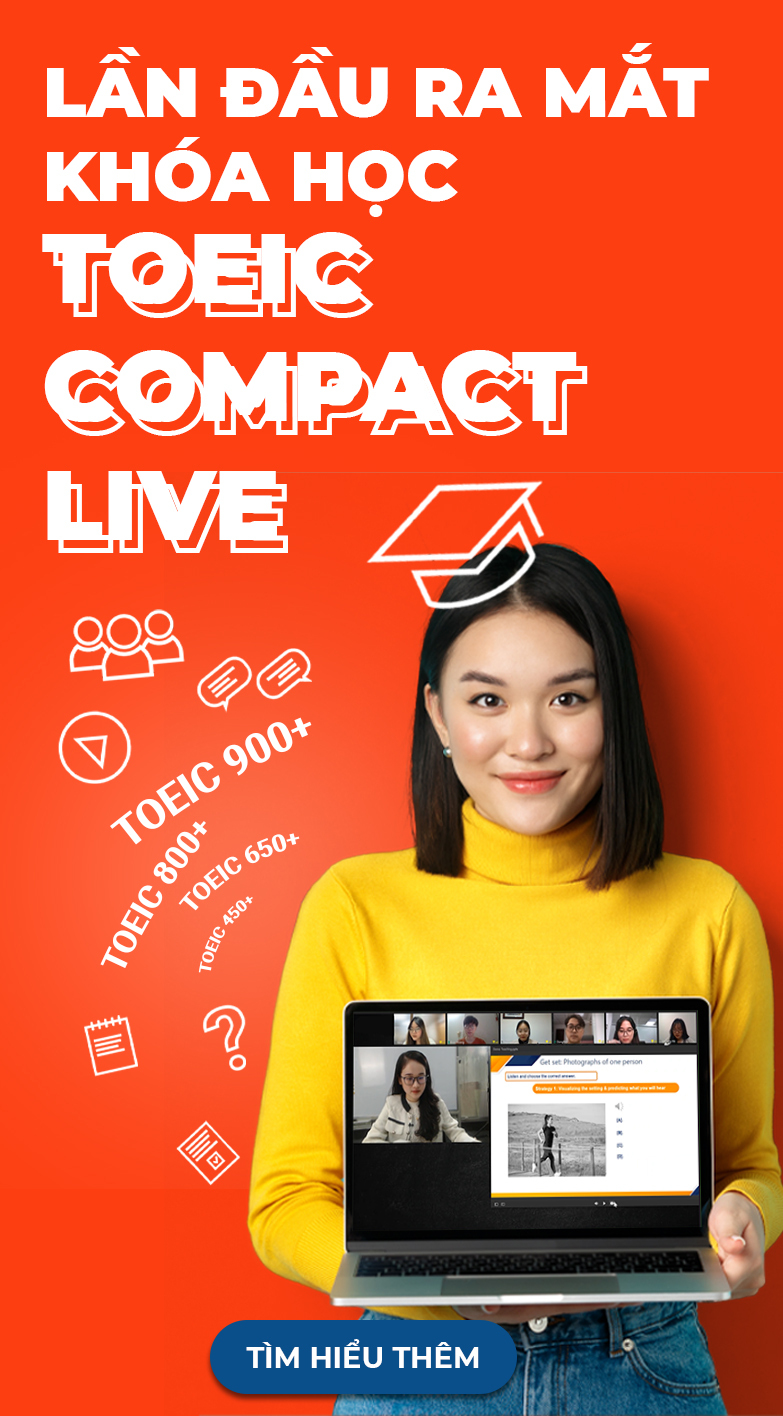REGISTRATION INSTRUCTIONS FOR AP EXAMS
Required: review overall AP registration process, policies, and deadlines on the AP page here before continuing with the instructions below.
Important:
- Students must first register and pay IIG Vietnam through IIG’s website. Once payment is confirmed, you’ll receive “join codes” for each paid exam.
- Students then must log into College Board’s My AP website to complete exam registration with AP directly.
- Afterwards, Students must update their AP ID on IIG Vietnam’s registration page to complete the registration process.
Note:
- Student registration personal information (name, email address, date of birth) on IIG Vietnam’s registration page must be identical with the information registered via College Board’s My AP.
- ONLY tests that have been registered via College Board’s My AP and for which payment has been received by IIG Vietnam will be ordered.
- If you register for an exam in My AP with a join code, but do not pay IIG Vietnam directly for the exams, or if you pay IIG Vietnam without completing exam registration in My AP, you will not be able to test.
- Student’s registration will be deemed invalid if you do not update your AP ID with IIG Vietnam.
- Be very careful to verify the exam subject at every step. Once registration and payment are complete, you cannot change the subject(s) chosen for the AP Exam(s).
Step 1: Register and pay IIG Vietnam for AP Exam(s):
-
- Access the Registration Link
Go to the following link: https://online.iigvietnam.com/
-
- Create an Account
- Click on "Register/Log in"


Note: Make sure to provide an active email address you will use for all AP-related transactions with IIG and the AP Program. IIG will send you an account confirmation email. After successful confirmation, you can log in to proceed with the exam registration.
-
- Complete the IIG Registration form
Click on the "Test Registration" menu and choose "AP Exam."
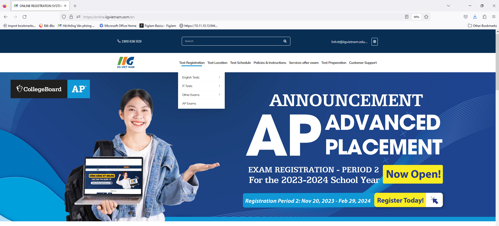
The system will display the exam registration form. Fill in all required information in the exam registration form.
Note: Make sure your registration personal information (name, email address, date of birth) is identical with the information registered via College Board’s My AP.
To establish a name on IIG registration form:
- First name: Given name (required)
- Last and middle name: Family name and middle name (required)
For instance:
- If your name is Nguyen Quang Huy, input: First name (Huy), and Last and middle name (Nguyen Quang).
- If your name is Tran Nguyen Phuong Thao, input: First name (Thao), and Last and middle name (Tran Nguyen Phuong).
- Email Address: use the same active email address for your IIG account and your College Board AP account to receive all AP-related confirmation and updates.
- Mobile: please provide an active number in case IIG needs to contact you regarding your registration.
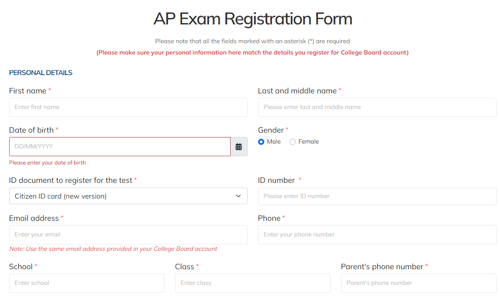
Select your preferred test and schedule. You can only choose one test in one test session on the test day.
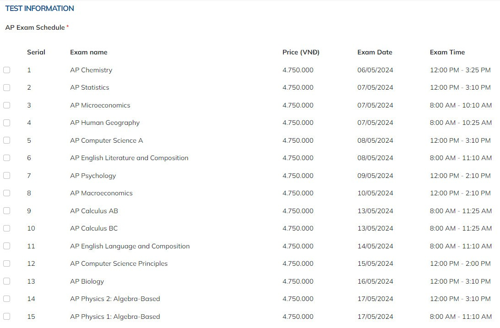
After completing the form, click “I Agree” checkbox and then “Continue.” The system will review the entered information. If there are any missing or incorrectly formatted details, you’ll be prompted to correct them. If all information is accurate and complete, you’ll be directed to the payment confirmation page.
-
- Payment
Review the payment confirmation screen.
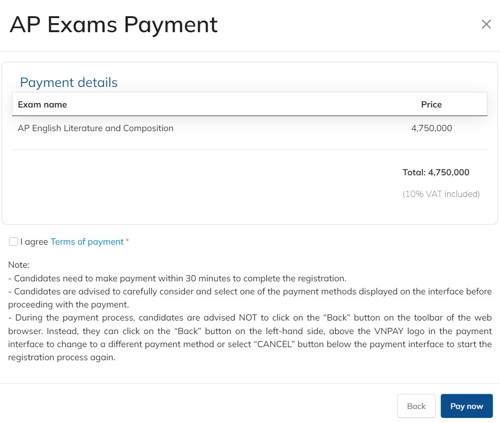
Confirm the list of tests you’ve registered for and the total amount to be paid. If any exam subjects are incorrect, go back and correct it now.
Candidates are required to complete their payment within 30 minutes after submitting their information and moving to the payment page. After this timeframe, candidates need to restart the registration process to proceed.
After verifying and agreeing to the payment terms, click "Pay Now." The system will redirect you to VNPAY's online payment interface.
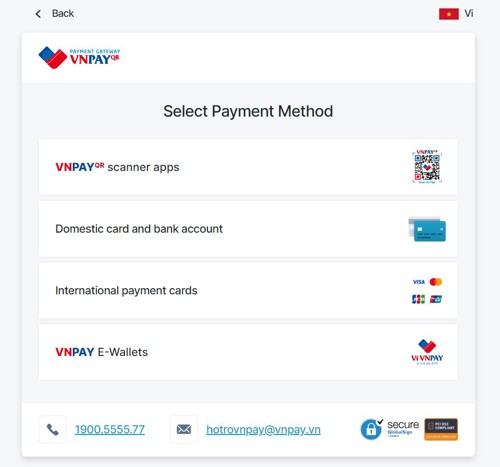
-
- Receive Registration Confirmation
After completing payment step, students will receive registration confirmation on IIG website and via registered email.

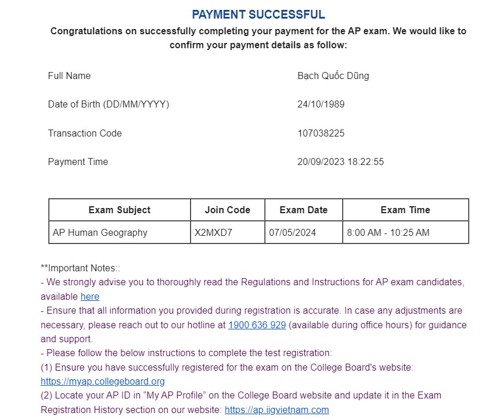
Step 2: Setting Up/Accessing Your College Board Account
If you already possess a College Board account (same for SAT, PSAT, AP), kindly navigate to the website: https://account.collegeboard.org
- Opt for the "Student" option and proceed to log in to your account.

If you don't yet have a College Board account, adhere to these guidelines:
- Visit https://account.collegeboard.org.
- Click on "Create Account."
- Select the "Student" option.
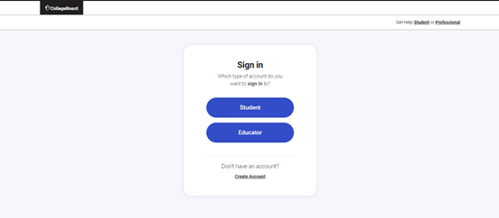
Figure 1.1: Home Screen

Figure 1.2: Account Creation Screen
- Input the required information in accordance with your identification.
Note: Student registration personal information (name, email address, date of birth) on the College Board account must be identical with the information registered via IIG website.

Figure 1.3: Personal Information Input Screen
To establish a name for your College Board account:
- Provide a complete and accurate name. This name will be showcased on the test admission ticket.
- Ensure that the name you use during exam registration matches the name on your government-issued identification. Inaccurate information may lead to exam refusal.
- Mandatory fields for name entry:
- First name: Given name (required)
- Middle Initial: Leave blank
- Last name: Surname and Middle name (required)
For instance:
- If your name is Nguyen Quang Huy, input: First name (Huy), Middle name (blank), and Last name (Nguyen Quang).
- If your name is Tran Nguyen Phuong Thao, input: First name (Thao), Middle name (blank), and Last name (Tran Nguyen Phuong).
Additional details needed for College Board account registration:
- Gender: Male or Female
- Date of Birth: Month/Day/Year format
- Email Address: Use an active email; losing access means losing account access.
- Graduation Month and Year from High School: Generally May-June in Vietnam.
- Postal Code:
- Tick "Outside the U.S."
- Select your school from the list. Choose "My school is not listed" if your school isn't listed.

1.4: Personal Information Input Screen
- Personal Information: Choose "Outside the U.S." and enter your street name and city.

Figure 1.5: Personal Information Input Screen
- Agree to the Terms & Conditions and click "Next."

Figure 1.6: Terms Agreement Screen
- A confirmation code will be sent to your registered email for verification.
- Password:
- Create a password and enter it twice correctly.
- Select a security phrase.

Figure 1.7: Password Creation Screen
- (Optional) Register a phone number for password recovery.
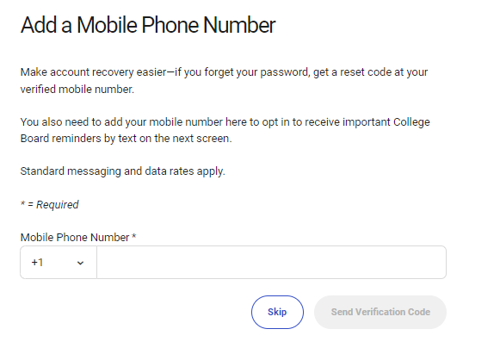
Figure 1.8: Phone Number Registration Screen
- Click "Next" or "Skip" to complete the account creation process.

Figure 1.9: Account Creation Confirmation Screen
Step 3: Registering for the Exam in My AP (Join the exam in My AP with the provided join codes)
- Log in to MyAP with your College Board account: myap.collegeboard.org

- Choose “Join a Course or Exam”
Repeat this step to the end for each exam you want to register.

- Enter 6 characters of a join code from your IIG payment confirmation email (refer to step 2.2). Verify that the subject listed for the join code in the confirmation email is for the exam you wish to take.

- Confirm test details, then select "Yes."
- Note the school listed is an IIG location/office and the specific testing location will be confirmed separately by IIG.
- No teacher listed – you’re registering for the exam only.
- Section name is for IIG use.

- For first-time registrants, fill in complete and accurate personal information for your AP Profile.
- Legal Name: This should match the name on your ID and will appear on official AP score reports sent to colleges/universities and institutions at your request. If you need to correct your name, please contact AP customer service (AP Services for Students).
- (optional) Preferred First Name: if you have a nickname, enter that here. This name will not appear on score reports.
- Email address: use the same, active email address you used on your IIG and College Board accounts.
- School You Attend: Search for your school name. If you don’t see your school, scroll down to the end of the list and select “Can’t find your high school?”. If you are home schooled, search and select “Vietnam Home School”.
- (optional) Student ID: leave blank; this is not the same as your AP ID.

- A congratulatory message will appear for each successful exam registration. If this is not the expected subject, please check your join code with IIG customer service. If registering for more subjects, enter the next join code and repeat the steps above.

- Once finished joining all your registered exams, click on “My AP Profile” to view your AP ID number. You will need this to complete the next step.
- The AP ID is your unique code assigned to you and you will use it on test days to link your exams to your AP account. It will remain your same AP ID every year you take an AP course and/or exam. Do not share your AP ID.


- Updating your AP Profile: You may update your AP Profile information at any time on your own; however your First Name, Last Name, and Date of Birth can only be corrected by contacting AP customer service (AP Services for Students: +1 212-632-1780, Live Chat available on AP Students website https://apstudents.collegeboard.org/, or Inquiry Form: cb.org/apstudentinquiry)
Step 4: Update AP ID on https://online.iigvietnam.com/
Get your AP ID from My AP and add it in https://ap.iigvietnam.com by following the steps below, so your payment can be verified with your exam. Only when you have updated your AP ID on IIG Vietnam’s site will your registration be considered completed.
You can access your exam registration history:
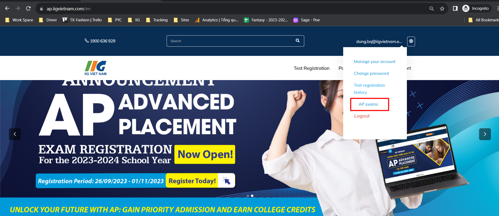

View exam details and update your AP ID number.

Enter your AP ID number after you've successfully registered on the partner system.

After updating your AP ID, a payment and registration confirmation will be sent to your email.
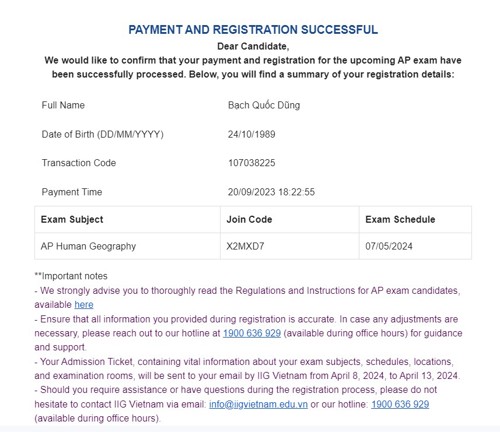
After you update your AP ID number, your exam details will be displayed as follows:
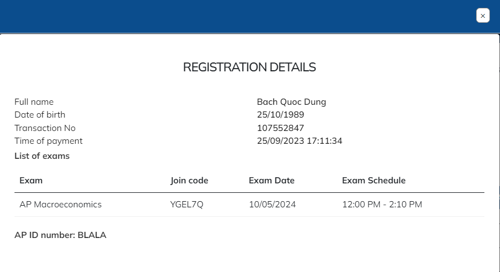
How do I know when my registration is successfully completed?
- Registered and paid IIG Vietnam through IIG website
- Completed exam registration through College Board’s My AP
- Updated your AP ID through IIG website
- Received successful payment and registration email from IIG Vietnam
Should you have any inquiries during registration process, please do not hesitate to contact IIG Vietnam via hotline 1900636929 or email info@iigvietnam.edu.vn.
What happens next?
IIG will confirm your registration is in My AP and payment has been received before ordering your exam by sending admission ticket to your registered email by 20th April, 2024. If IIG contacts you about your registration, please respond promptly.
Did you know? You can log into My AP and access AP Classroom resources like the Course Guide and AP Daily Videos for your registered exams. Note: Teacher-required tools like Assignments and Assessments are not available at this time for exam only registrations.

Warm regards,
IIG Việt Nam